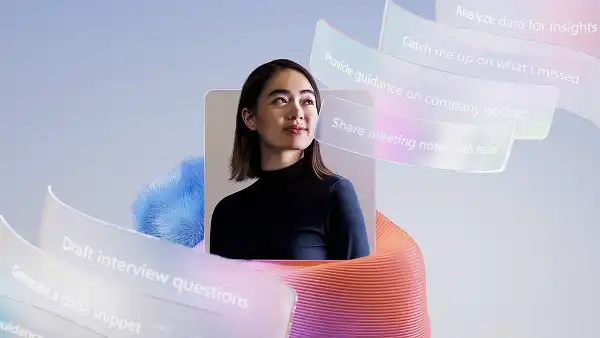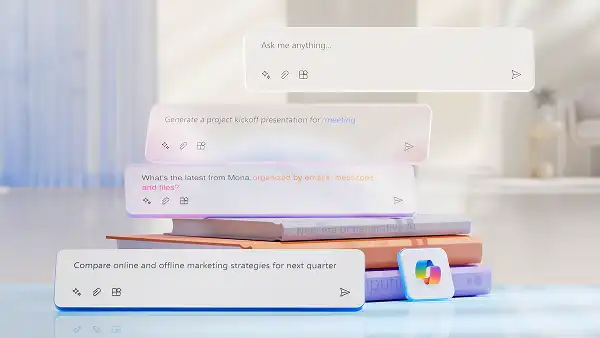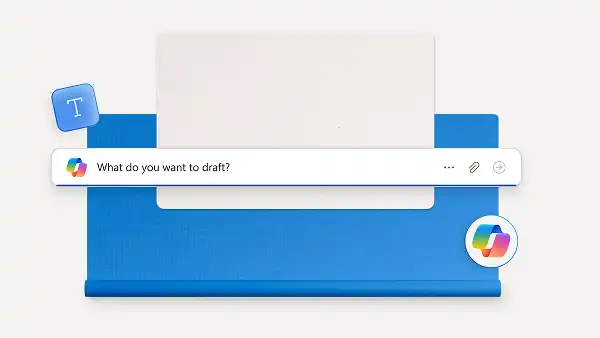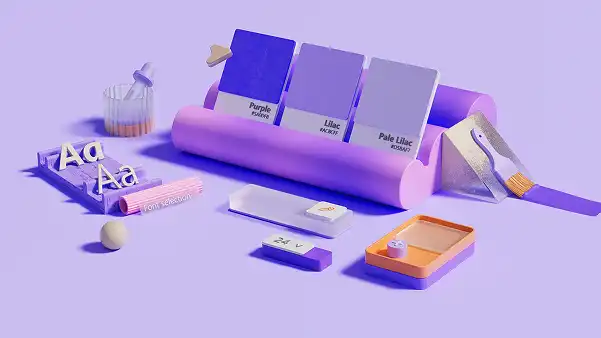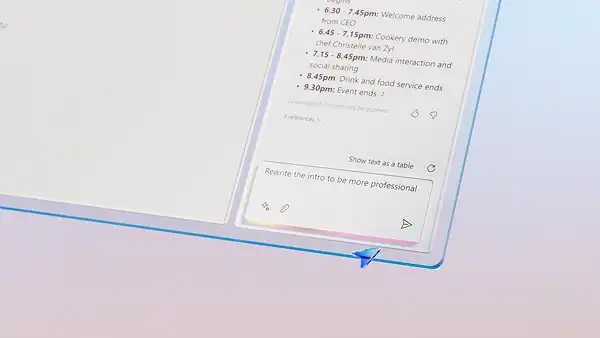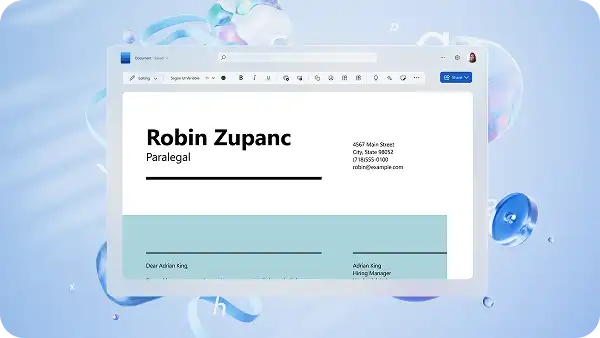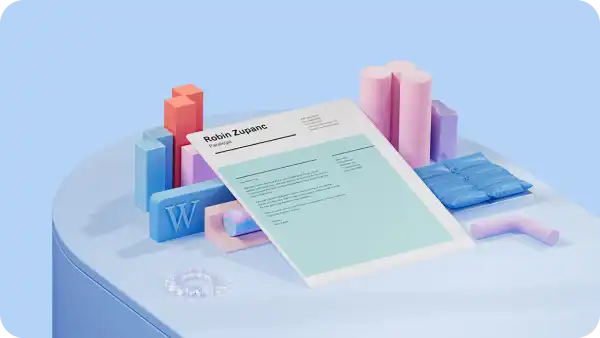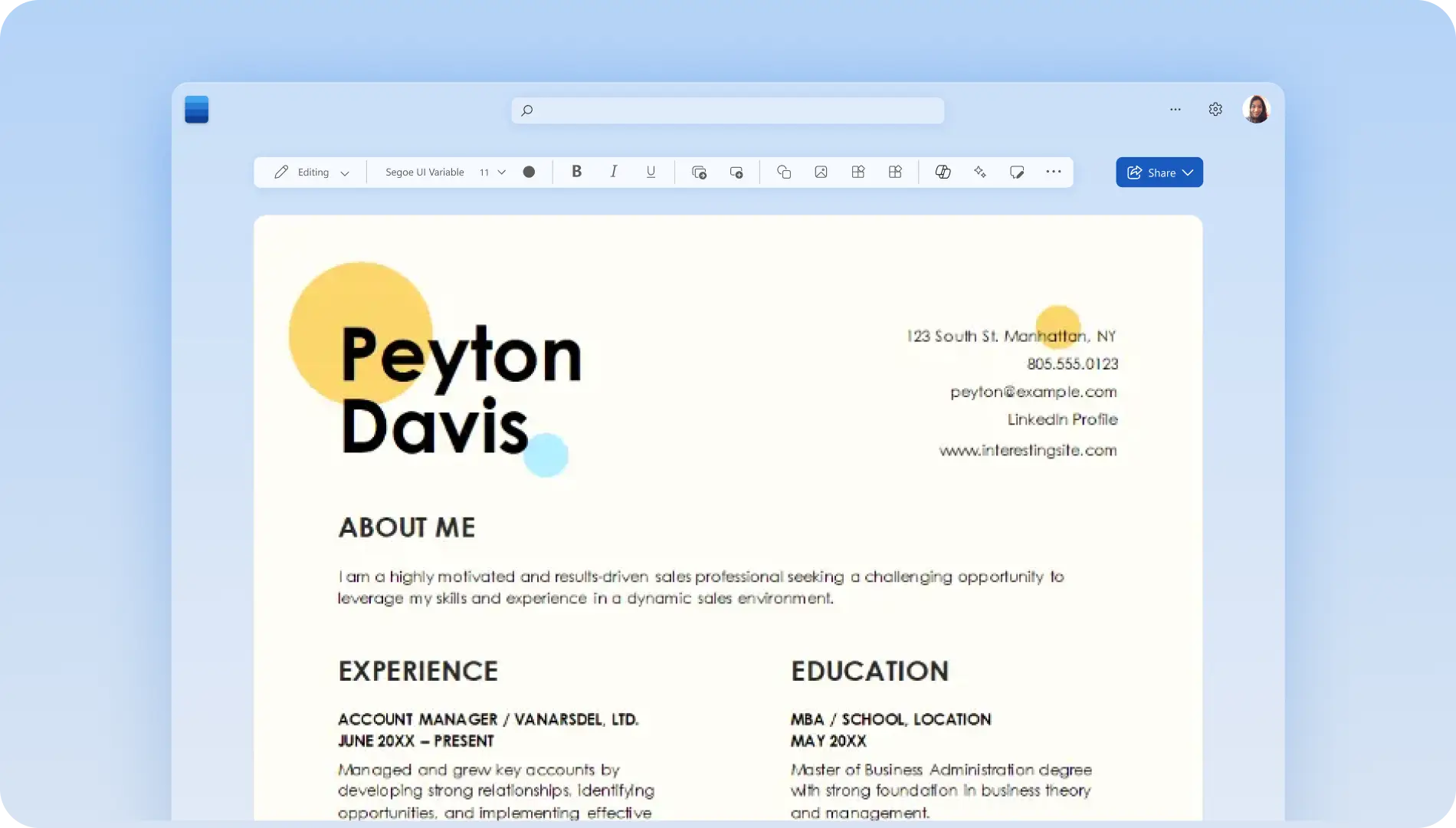On this page
If you're applying for a new role, internship, or changing careers, Copilot in Word can help you create a tailored cover letter to instantly impress hiring managers. Save time by effortlessly generating an error-free cover letter using AI-powered technology to match a resume and job description.
Instead of starting from scratch, use a perfectly-formatted cover letter template that's Applicant Tracking System (ATS) friendly. Let Copilot adjust and customize the cover letter example with your personal details, as well as only showcasing what matters.
Read on to learn how to write a cover letter with AI using Copilot in Microsoft Word. Explore cover letter writing tips and the best ways to chat with Copilot.
Create an AI-generated cover letter
Easily transform a resume into a well-written cover letter, edit an existing cover letter, or create a new document by chatting with Copilot. Just ask Copilot what task you would like to do, for example, “create a cover letter for a marketing role with internship experience” and Copilot will automatically start generating a personalized draft for you.
Save valuable time and easily showcase what matters by asking Copilot to generate a professional cover letter draft for you. Copilot ensures the grammar, spelling, and cover letter formatting is polished, increasing the chances of making a strong first impression.
Copilot is accessible through Word with a Microsoft 365 subscription, so make sure you are on the right plan. Find Copilot in the home tab in the top header. If you’ve never explored Copilot before, the feature might not be enabled. Go to the help or tools menu, then select Copilot to activate. If you don't have a Microsoft 365 subscription, you can still leverage the power of Copilot online.
Seven ways to use AI to write a cover letter
1. Write a cover letter from scratch
If you’ve never created a cover letter before, automate the writing process for free using the AI cover letter generator in Word. No matter the career or job you’re applying for, Copilot can create a personalized cover letter in minutes. Create a new blank Word document, then chat with Copilot in the dialog box or navigate to Copilot.
Cover letter Copilot chat example: help me write a cover letter for a teaching position at [enter school name] with five years of experience in education and early childhood. Try to highlight my strengths in classroom organization, patience, communication, and leadership. Please include related ATS-friendly teaching role keywords.
You can also attach a document with the job description you are creating the letter for by clicking on the attachment icon in the Copilot dialog box.
2. Create a cover letter from a resume
Take the time out of writing a cover letter from scratch by asking Copilot to quickly generate a cover letter from a resume using AI. Convert any resume or CV written inside Word or Word online app into a professional cover letter just by chatting with Copilot.
Copilot automatically identifies all beneficial and most valuable information from the resume and rewrites into a professionally-formatted cover letter. Copilot will address the cover letter to the best point of contact, highlight key strengths that match the job description or career path, and produce a document in the recommended guidelines and length.
To convert a resume into a cover letter using AI, take a look at the steps below.
Open a blank document.
Click on the Copilot dialog box at the top.
Chat with Copilot, for example, “help me create a cover letter based on this attached resume” then click on attachment icon > locate resume in cloud storage > attach and generate draft.
Let Copilot generate a draft from the attached resume. Click on the keep it button if you would like to use the cover letter draft. If you would like to re-generate a new cover letter draft, let Copilot know what to change with a follow up conversation. You can adjust tone, language, and many other formatting suggestions here.
Proofread the AI cover letter and make any further changes if required.
Save, print, and send your cover letter as a PDF.
3. Refresh a cover letter with ATS-friendly keywords
Efficiently improve an outdated cover letter to suit a new job application or career path with Copilot ATS-friendly keyword suggestions. Copilot generates a relevant, ATS-friendly keyword list by analyzing and sourcing information from commonly used language in job descriptions and job ads.
It's important to naturally incorporate these keywords into a cover letter to boost your chances of being recognized by ATS screenings, as well as stand out from other candidates. If a cover letter doesn't include the right ATS-friendly keywords, your application may not be recognised by recruiters. Copilot can effortlessly help you move forward in the hiring process and make sure your resume or cover letter is seen.
Cover letter Copilot chat example: what are some ATS-friendly keywords to include in a senior nursing role cover letter?
Copilot example answers: clinical experience, patient care, leadership, team collaboration, care coordination, documentation, mentoring, emergency response, conflict resolution, and prioritization
4. Rewrite existing cover letters with specific skills
Make a strong first impression by rewriting an existing cover letter with new and improved skills. Copilot can automatically edit and generate a text draft for you that includes beneficial skills, while improving the overall readability and accuracy.
Optimize an existing cover letter to showcase your new skills, either by chatting with Copilot and sharing what to include, or attaching a refreshed resume document. Easily improve cover letter formality and polish language as well by asking Copilot to make some further edits.
Cover letter Copilot chat example: rewrite my cover letter body paragraph to highlight my higher senior experience and related achievements. Use a formal writing style and polish existing tone and language.
Copilot example answer: throughout my career, I've gained over 11 years of experience in all aspects of restaurant management, including staff supervision, cost analysis, inventory control, and menu development. I am a skilled communicator and proven to work successfully and efficiently in fast-paced environments.
5. Personalize a cover letter template
Write a cover letter in the best format and a professional theme using a cover letter template by Word. All cover letter examples and templates are professionally-made in the best format, so all you have to do is ask Copilot to customize with your personal details. By chatting with Copilot, you can easily turn a generic template into a cover letter that suits your needs, theme, and brand.
Just select a cover letter template in many different styles, color palettes, and layouts, highlight the example template text, then use a Copilot to generate new text.
Cover letter Copilot chat example: please rewrite the cover letter template body paragraph to suit a business analyst with mid-level experience including relevant job examples.
To personalize a cover letter template, follow these steps:
Highlight the template’s placeholder text and click on the Copilot icon.
In the Copilot dialog box, ask Copilot what you would like to draft.
Copilot will automatically generate a cover letter draft that will append at the end of the template. Either keep the AI-generated draft or refine by asking Copilot with some specific requests.
6. Suggest job title action verbs
Adding the right job or career specific terminology, verbs, and phrases is important in all cover letters, no matter your experience level. Adding the right action verbs to a resume or cover letter shows you can follow correct formatting, as well as improving the overall readability.
Chat with Copilot to generate AI suggestions for relevant and impactful action verbs or phrases to make your cover letter polished, professional, and well-written.
Cover letter Copilot chat example: suggest job title or career specific verbs and phrases for a digital marketing role that can make my cover letter body paragraph read more engaging and informative.
Copilot example answer: Digital marketing strategist: strategize, analyze, optimize, and engage. Content marketing specialist: promote, create, collaborate, measure, and repurpose. SEO expert: analyze, audit, improve, track, monitor, and implement.
7. Review and receive feedback for cover letters
If you would like to receive valuable feedback and general tips on an existing cover letter, you can audit and understand what needs to be edited using Copilot. Copilot analyzes your document and suggests grammar, punctuation, clarity, and readability improvements, as well as how your cover letter can best match the job description.
Copilot uses powerful AI technology to review your cover letter in seconds to make sure it’s error-free and ready for submission, alongside your resume. You can also review any documents written in Word with the online document editor.
Copilot tips to write cover letters accurately
Ensure you’re making the most out of Copilot by exploring these helpful tips when using AI.
Chat with Copilot confidently: tailor your conversation with Copilot by sharing exactly what you’re looking for. Specify if you’re wanting paragraphs or bullet point format, what you’re writing, and the formality. Try to give as much information as possible when asking Copilot what task to perform.
Define your target audience: share with Copilot who your cover letter is aimed towards to generate the best response. For example, specifically state if a cover letter is going to be addressed to a hiring manager, someone's name, or a recruiter.
Use the right tone: chatting with Copilot is like having a real-life conversation. Remember to use the right language to help set the tone for your AI-generated response. Copilot can mirror the level of professionalism, clarity, and detail your command provides.
Adjust how you ask Copilot: if you don’t receive the answer you’re looking for, don’t get discouraged. Use the initial conversation as a starting point, then chat with Copilot to find the right answer or response. Ask questions, use more information, and have a natural conversation with Copilot.
Showcase professional strengths and put your best effort forward by creating a polished cover letter with Copilot in Word.
Explore more cover letter best practices in how to write a cover letter with a template and learn more about the best cover letter format.
Frequently asked questions
Can I edit an AI cover letter in Word?
Quickly and easily edit AI-generated cover letters as many times as you like in Word. Just like any other Word document, delete, redo, undo, copy, and paste, or type over existing text with ease. Use the document editor for free for easily chat with Copilot to further edit a cover letter for you.
How do I save and share my Copilot cover letter in Word?
Word automatically saves cover letters as you edit on the web. On the desktop app, Word will save as you edit if autosave is turned on. To save and share a cover letter or resume, select File then select the Export. Download as a PDF for easy sharing to hiring managers.
Does the AI cover letter generator pass ATS checks?
The AI cover letter generator in Microsoft Word does pass ATS checks. We recommend using an ATS-friendly cover letter template, as well as chatting with Copilot to make sure your cover letter, resume, and CV all pass an ATS check. Make sure to also use a resume template to avoid failing any ATS checks in any application.